 Invesive Spisis Spesolist Grup cheklist
Invesive Spisis Spesolist Grup cheklist
Contacts
Shyama Narayan Pagad
- Point of contact
- Administrative point of contact
- Technical point of contact
- s.pagad@auckland.ac.nz
- +64-210754381
How to open downloaded files in Excel
-
After downloading you will get a zip file with a name beginning with “dwca-griis”. To extract right click on the file and select extract all
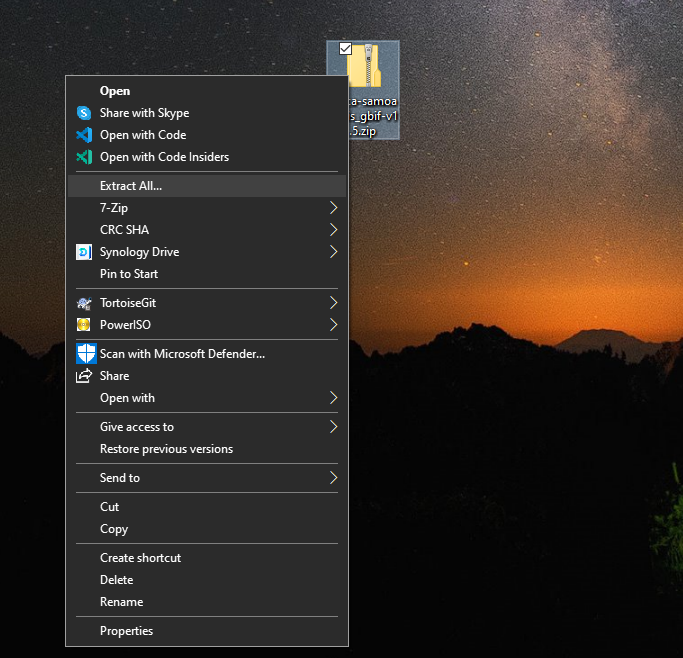
-
Select the location where the files will be extracted and press next.
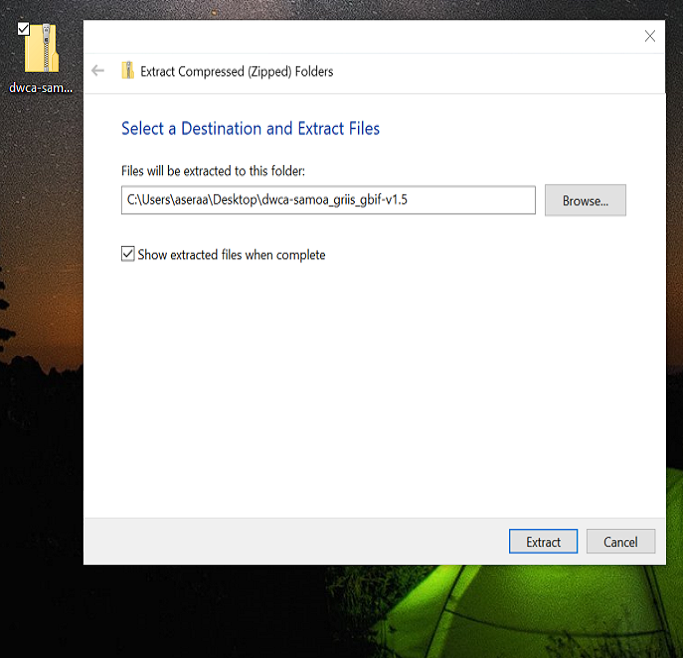
-
A new window will appear with the files. The file you will focus on is called “taxon”
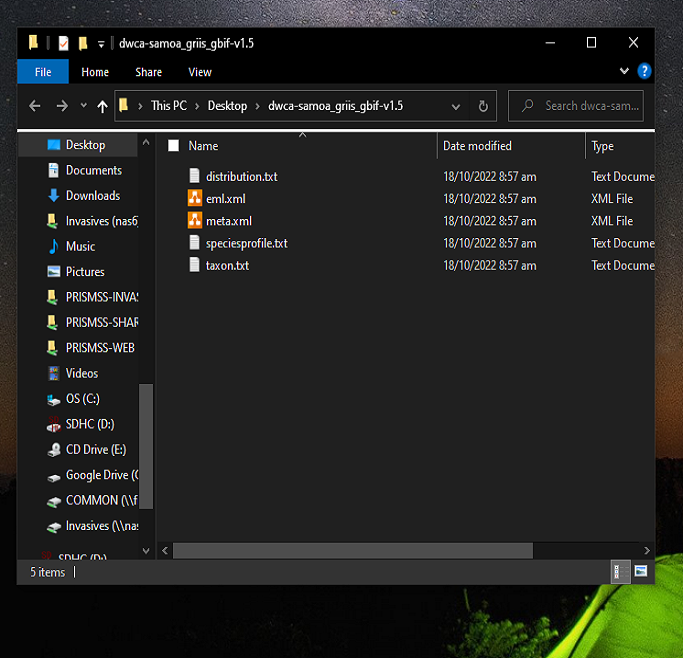
-
To open the “taxon” file into an excel file please follow the following steps.
If you are using Excel on a Windows
-
Open Excel
-
Create a new empty spreadsheet (File → New)
-
Click the Data tab
-
From “Get External Data”, click From text
-
Select the extracted txt file (e.g. taxon.txt)
-
Click Import
-
Select “Delimited” as Data Type and “Unicode (UTF-8)” as File Origin
-
Click Finish
-
Click OK to import data into current sheet
OR
- Open “taxon” text file
- Select all contents (Ctrl + A) and Copy (Ctrl + C)
- Open Excel
- Paste (Ctrl + V)
If you are using Excel on a Mac
-
Open Excel
-
Create a new empty spreadsheet (File → New)
-
Import text file (Data → Get Data → From File → From Text/CSV)
-
Select the extracted text file (e.g. taxon.txt)
-
Select “Tab” as Delimiter and “Unicode (UTF-8)” as File Origin
-
Click Load
-